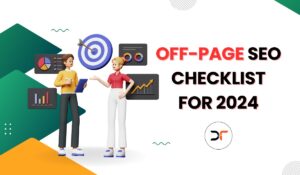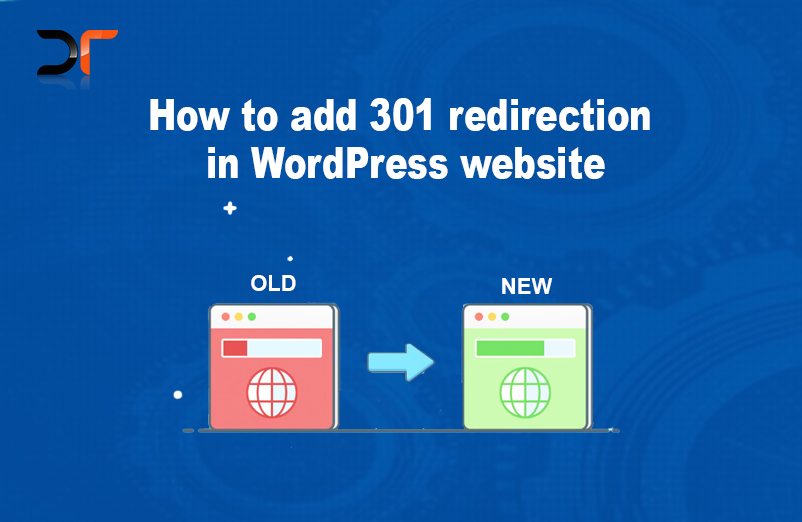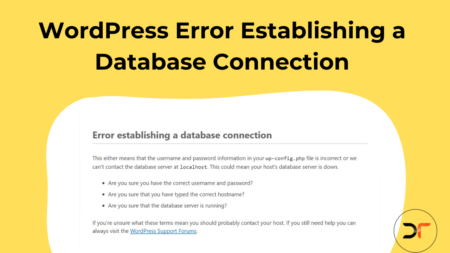When you change the name and URL (permalinks) of your posts and pages or move your website from one domain to another, 301 directions help visitors visit the new posts or pages effectively. This ensures that you maintain your website traffic and SEO backlinks effectively.
Here is a comprehensive guide to learning what are 301 redirects, when and why you should add them to your website.
What are 301 redirections?
301 redirection is the newest and easy way that indicates the page/post has permanently moved to a new location. In SEO, there are two types of directions that one can use to redirect users from one URL to the other.
301 redirection – URL has moved permanently to a different location
302 redirection – URL moved has temporarily
The 302 redirection is a temporary redirection that should be used when the benefits outweigh the risks. This redirect is used to tell your page/post visitors that the URL they are searching for exists but, it’s not loading as expected. Your visitors are, however, offered an alternative option. 302 redirection is not advised for long-term use because it can attract SEO penalties.
Adding 301 redirections in a website indicates to search engines that the URL has moved to a different location and redirects your website audience to a new and updated URL.
For example:
Your old URL was: http://www.yoursite.com/old-page/
Your new URL will be: http://www.yoursite.com/new-page/
When you should add 301 redirections to your website
- When you need to retain your old website traffic, you have relocated your website to a new domain.
- When you have altered the URL structure of your posts, however, you want to redirect your audience visiting old posts to the new posts.
- When you want to retain your website’s selected homepage destination from your old one.
- You have content that is no longer available. However, you want to redirect your audience to the new URL where they can find it.
Step By Step Process of Adding 301 Redirect using redirection plugin
Open your WordPress dashboard and go to plugins and click on add new and search for Redirection in search and install the redirection plugin and activate you can download it from the below linkhttps://wordpress.org/plugins/redirection/

- Once the plugin have been installed and activated, Go to section Tools > Redirection, after which a small setup wizard will open and ask you to complete the process; once setup is completed, you will be able to add redirection into the website.
- You have to click on the “Add New” option, as marked in the below image.

You’ll see four settings – here’s a guide for how to configure them:
Original URL/Source URL – you may need to enter the original URL you want to redirect. i.e., when someone visits the old page, they’ll be redirected to a different page.
Query Parameters – you can leave this option to by default
Target URL – this is the new URL that you want to redirect your visitors to, i.e., if someone visits the old URL, they’ll be redirected to this new URL.
Group – this option helps you to streamline your redirections. You can leave this by default or use this Groups tab to create a new group to streamline your different redirections.

Then, click on Add Redirect button to complete the process
- You can check your old URL to see whether a redirection is happening or not; if your page doesn’t seem to redirect, it can be due to a cached issue; you can clear your cached data and can check again with a hard refresh.
When you should add 301 redirections to your website
- When you need to retain your old website traffic, you have relocated your website to a new domain.
- When you have altered the URL structure of your posts, however, you want to redirect your audience visiting old posts to the new posts.
- When you want to retain your website’s selected homepage destination from your old one.
- You have content that is no longer available. However, you want to redirect your audience to the new URL where they can find it.
Why you should add 301 redirections to your website
There are certain reasons that you need to add 301 redirections to your website
- Better user experience
when you change the URL or rename post name, your previous URL will throw a 404 error, you don’t want your visitor to visit the “error 400” page, and you want your readers to land at the right page/post if you have changed the URL. Broken URLs can have a negative impact on SEO.
- SEO
Old post/pages are already indexed by the search engine ( google/yahoo/bing) and want to retain the link juice of those search engine indexed pages when you change the URL.
Best WordPress Redirection Plugins
Below are the names of some WordPress redirection plugin which can help you to add 301 redirections or let you set custom destination URL for redirection
- Redirection WordPress Plugin
- Yoast SEO Premium Plugin : Yoast SEO premium has this feature that enables you to add 301 redirections to your website post and pages.
- Simple 301 redirect Plugin
- Quick post/page redirect plugin
- 301 redirects – easy redirect manager
Conclusion:
If you are doing a domain-to-domain redirection, then make sure that the new web If you are doing a domain-to-domain redirection, ensure that the new web page is similar to the original one. The content should contain at least 60-70% of what was on the old page to reduce damage to your page’s SEO scoring. Once you’ve completed your redirect, you’ll want to thoroughly check your site for broken links to ensure everything is working perfectly.
Hopefully, this article will be helpful for the readers to add 301 redirections in WordPress websites easily. Drop a comment below if you have any questions or feedback.