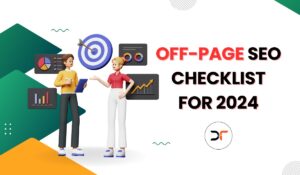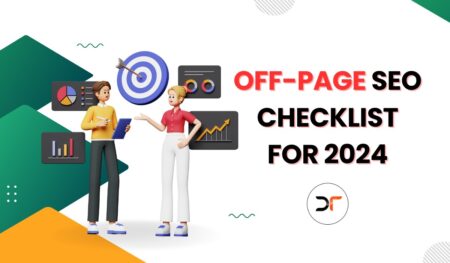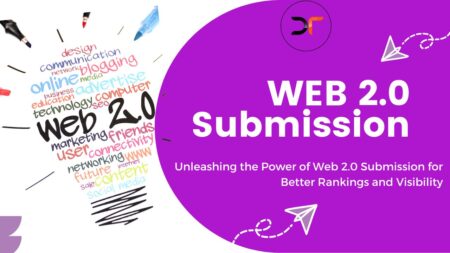Are you looking for ways to give your business the boost it needs? You are at the right place where you will know about Google My Business best practices to provide your business with the boost it deserves. Before knowing how to add social media profile to Google my business listing, let’s first talk about Google My Business listing and its advantages to companies and businesses.
Google My Business Best Practices
To start with, Google My Business is a free tool designed to help businesses of all sizes manage and organize their presence online. This involves Google Search as well as Google Maps. Upon providing your business information on Google My Business, your customers will be able to find your company online easily. Try to follow Google My Business Best practices and give your business the boost it deserves.
Why do You need to Add Social Media to Google My Business?
Adding social media profiles is one of the Google My Business best practices that help to let your audience know about other communication channels. It helps to bring customers into the marketing funnel and convert them into potential customers.
Moreover, it also helps to get increased exposure and brand awareness; you can grow your customer list and give your business an ongoing flow of potential customers that will return for more sales and services.
Google My Business Best Practices and Benefitsness Benefits
The major benefits are getting your social media accounts recognized by GMB and adding them to your business profile. It will be helpful to add brand authenticity and a business’s credibility online.
Currently, Google offers support for the following social media account handles:
Having social media profiles on Google My Business offers many benefits. First, a business gets the advantage of having a wider audience and reach if it has successfully gathered an audience on social media. Having a large customer base means that it will ultimately help your business to get a huge clientele. It is mainly due to the increased exposure that your business gets, as the audiences will have different channels to communicate with you.
Having your business presence on different social media channels means there will be an ongoing flow of potential customers. As a result, it will help to generate more sales and profits for your business.
How to Add Social Media Profile to Google My Business Listing
Adding social media profiles is one of the Googly My Business Best practices. Here are the following steps that you can follow to add social media profiles to Google My Business.
Step 1
Start the process by copying the below code in a plain-text document.
<script type=”application/ld+json”>{ “@context” : “http://schema.org”,”@type” : “Organization”,”name” :”Your Organization Name”,”url” : “http://www.your-site.com”,”sameAs” : [“http://www.facebook.com/your-profile”,”http://www.twitter.com/yourProfile”,”http://plus.google.com/your_profile”] }</script>
Step 2
Now, fill the “name” section in the script and put your business name.
Step 3
Provide your website link or address in the “URL” section of the script to redirect customers to your website or business.
Step 4
Now you need to add your social media channels. In the “SameAs” section of the script, add the links to your social media profiles.
Step 5
Now, this is the most important step that should be followed properly.
All you need to do is copy the edited script and paste it into your web page’s body. However, if you are using WordPress, you can paste the script where analytics are placed. If you have no idea how to do this, you can send this code to your developer to add it to your web page.
Moreover, you can use the Schema Pro WordPress plugin to add code to your website. It is one of the best plugins that support so many schema types. However, it also supports custom fields so that users can add their values.
Also, learn How to Add FAQ Schema to the Website.
Step 6
This is the last step of the process. You should run the script through troubleshooting with the Structured Data Testing Tool offered by Google.
Try this method to add social media profile to your Google My Business listing. Reach out to us if you have any questions or feedback.

Conclusion
Google doesn’t allow users to add social media links by default. However, you can surely impose a good reason for the algorithm to pick them up and add them for your business. Google always rewards active Google My Business listing. Moreover, with the value, Google also put Authenticity and Consistency. Adding social media links to your business is one of the Google My Business Best Practices that help to improve your authority and to rank over time. We hope after reading this article you will be able to know how to add social media profile to the Google My Business listing.