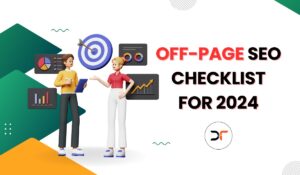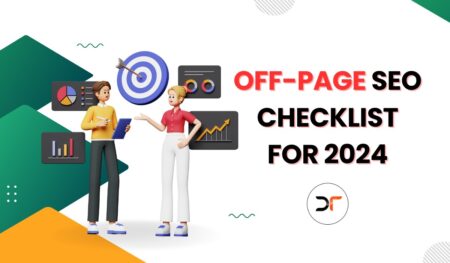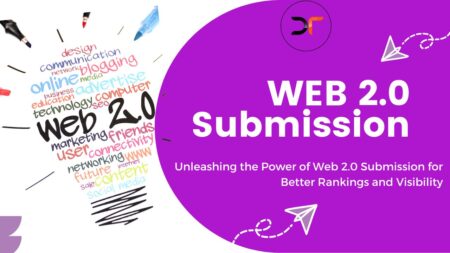Frequently Asked Questions, FAQ Schema is one of the many structured data types that enable blog posts/pages to be eligible for rich data snippets.
FAQ schema is shown below the meta description for the particular post or page where it is added.
When you click on an immediate answer will be displayed to you.
Quick Warning: Before using FAQ page schema markup, ensure that your page is eligible and meets Google’s FAQ schema markup guidelines.
When Is The Use Of FAQ Schema Valid?
The site itself wrote an FAQ page with no option for users to add alternative answers
A product support page that offers a list of FAQs with no way for the users to add alternative answers.
When Is The Use Of FAQ Schema Invalid?
A forum page for the users to submit answers for a single question
A product support page for the users to submit answers for a single question
A product page to let users submit multiple questions and answers on a single page
Don’t use FAQ Page for advertising purposes
You need to ensure that each question has the entire text of the question and ensure that each answer contains the entire text of the answer. The entire question and answer text may be displayed.
The question and answer content may not be displayed as a rich result if it has any of the following types of content: profane, obscene, graphically violent, sexually explicit, promoting dangerous or illegal activities, or harassing or hateful language.
All FAQ content must be visible to the user on the source page.
All FAQ content must be visible to the user on the source page.
Getting Valid FAQ Schema Markup Code
1Using Online Tools. (search for “Online FAQ schema code generator.” You can choose any of the results shown in search )
2 Generating Schema Markup through JSON LD
Use Google Mark Up Data
<html>
<head>
<script type=”application/ld+json”>
{
“
@context”: “https: //schema.org”,
“@type”: “FAQPage”,
“mainEntity”: [{
“
@type”: “Question”,
“name”: “ENTER YOUR FIRST QUESTION HERE”,
“acceptedAnswer”: {
“
@type”: “Answer”,
“text”: “ENTER YOUR FIRST ANSWER HERE”
}
}, {
“
@type”: “Question”,
“name”: “ENTER YOUR SECOND QUESTION HERE”,
“acceptedAnswer”: {
“
@type”: “Answer”,
“text”: “ENTER YOUR SECOND ANSWER HERE”
}
}, {
“
@type”: “Question”,
“name”: “ENTER YOUR THIRD QUESTION HERE”,
“acceptedAnswer”: {
“
@type”: “Answer”,
“text”: “ENTER YOUR THIRD QUESTION HERE”
}
}, {
“
@type”: “Question”,
“name”: “ENTER YOUR FOURTH QUESTION HERE”,
“acceptedAnswer”: {
“
@type”: “Answer”,
“text”: “ENTER YOUR FOURTH QUESTION HERE”
}
}, {
“
@type”: “Question”,
“name”: “ENTER YOUR FIFTH QUESTION HERE”,
“acceptedAnswer”: {
“
@type”: “Answer”,
“text”: ”ENTER YOUR FIFTH QUESTION HERE”
}
}]
}
</script>
</head>
<body></body>
</html>You can use a pre-written code and make changes to the code Q&A text
You can copy and use the below code
Please make note of the <script > and </script> tags position
The next step is to validate the JSON-LD code
- Go to google rich result text page
- Select code
- If you have created the code using the online tool, paste it in the code between the HTML syntax

For the code created using the above code example, just copy the whole code and paste it in the window and click on the test code button and if you get a verified result, you are good to use that code.


How To Add FAQ Schema Markup In WordPress Without Plugin
Four major steps involved
- The first thing is getting a valid FAQ schema code that you wish to add to your blog post or page.
- The second thing is to validate the code.
- The third thing is to add the valid code to your WordPress blog page/post.
- The final thing is to Index your page/post on the Google search console.
After getting the code, we need to insert it into the header of respective pages and posts of our website.
Note: DO NOT use the header.php under your Theme Editor (it affects all pages on your website/blog).
There are many methods to do the same
1 Check Header Script Area In WordPress Post Editor and add the code there

2 Add Schema Custom Field

How To Create and add FAQ Schema Markup In WordPress With Plugin
For the whole process, we will be using the Rankmath SEO plugin to add the FAQ schema
- Download and install the RankMath plugin from the WordPress library, after which you will see a setup wizard that will help you in proper setup of your SEO


There are many page editors available in WordPress for editing the page or a post. I will be providing some of the easy methods to add FAQ schema
- Using Block Editor
After installing the Rankmath plugin, adding FAQ schema couldn’t be easier; for a post or a page for which you want to add FAQ schema, select the page/ post and click on edit, after which on the edit window, just click on the plus icon available on the right side of the window, it will help you to add a block select FAQ by RankMath in the selection box.


On selecting, you will be presented with a block to add the FAQ Schema for that particular page or post. You can easily add all the questions and respective answers text and image with an option to style the block too.
- Adding FAQ Scheme using Classic Editor
For the classic editor, the process is a bit different. You can use Rank math pro’s advanced FAQ schema Generator and add the code to any page within few clicks

- Adding FAQ schema To non-WordPress website
For the non-WordPress website, we will be using Saijo George’s JSON-LD FAQ Schema Generator as it’s easy to use. You have to search for the above tool, create your schema tag, and paste it into your HTML website.
Google’s Structured Data Testing Tool
Google’s Structured Data Testing Tool offers two ways for testing a page. Either you can paste in the page URL that you want to test, or you can head directly on the page, right-click in the browser and click View Page Source, and copy the code.

We hope this article will help you know what FAQ Schema is and how you can use it. If you want to know more and are interested in more tips and guides, drop your comments below!