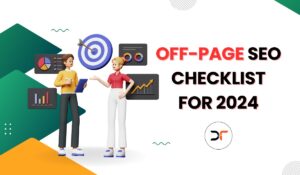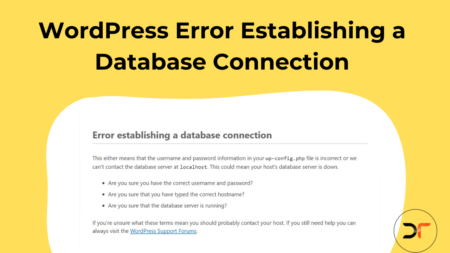When you decide to migrate from an old website to a newer WordPress website, an important issue comes in. That’s how to import old blog posts into a new WordPress website.
Changing WordPress themes or modifying the design is an aesthetic change to the website only. In this case, we want to keep all the posts and comments of the old website but in a new look. Thus, WordPress provided a simple way to migrate all old posts from the old website to a new WordPress website. Below are the detailed steps to do so.
Export old blog posts from WordPress website
- First, open the admin portal of the old website. Next, go to tools then export

From the available screen, there are several options. You can either choose “All content” or choose posts, pages, or media only.

Note that if you choose posts only, the images will be discarded and you have to download them manually. Otherwise, choose “All content” to download everything in the same file.
- Next, click on “Download Export File”. Further, you will have to determine a destination for the downloaded file to import it again.
Import old blog posts into a new WordPress website
After you successfully downloaded and saved all the content of the old website, you can transfer it to a new one.
1.Before you open the dashboard of the new website, check the export file on your computer.
2.Next, open the admin of the destination website. From “Tools” select “import”.
The screen that appears has several import options. The last option is “WordPress”. That’s what we are looking for.
- Click on “Run Importer” under WordPress. It will ask you to choose a file from your computer. So, you have to choose the previously exported file and click “Upload file and import”

Note that if you don’t have the WordPress importer plugin, you need to install it. Hence, in the previous step, instead of “Run Importer”, it will ask you to “Install Now”.
That’s all about importing content. However, WordPress will ask you to assign authors to the new website. Those are the editors of the content. You can import the same authors of the old website or create new users.
Further, don’t forget to import all the attachments as well. These are any attachments to the old content that should appear on the new website. To make sure the new website has the exact same content and attachments, check the “Download and import file attachments” box in the import screen.
The last thing is to click submit. Hence, the transfer process will start. Worth noting that the transfer process needs an internet connection. So, make sure you are connected to the internet while doing so.
Conclusion
WordPress has many features that ease managing websites and creating content. With the import and export option, in a few minutes, you will have all the content of one website on the other. Thus, you can easily migrate to a new host or change the domain name without losing any content.
Do you still have any questions about how to import old blog posts into a new WordPress website?
Ask me in the comments!